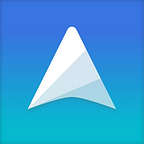Using Saved Searches in UpNote
Anytime you want to search for a note using a keyword or a phase, you can type them in the search box. If you find that you are using the same searches frequently, it is a good idea to save them so you can easily refer to them later.
Create a saved search
To save a search, simply type in the word in the search box and click the Save Search button, as below:
Once your search is saved, it will appear in the side bar under All Notes section.
Tips: If you want to search for an exact phrase, simply wrap it in the double quotation marks.
Delete a saved search
If you want to delete a saved search from the side bar, you can easily right click on it and select Delete .
Filter notes which contain multiple tags
Saved search can be very useful if you want to filter notes which contains multiple tags.
By typing multiple tags in the search bar and save the search, you can refer to notes that contain these tags in the side bar.